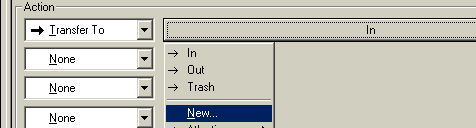|
Eudora 4.x and higher has a powerful filtering system. By carefully configuring a filter, you can effectively filter out most of the spam in your email.
This technique relies on the fact that in 99% of spam, your e-mail address
is contained in the BCC field (Blind Carbon Copy) of the e-mail. Knowing
this, we can create a filter that will move or delete any e-mail that DOES
NOT have your address in the TO: or CC: fields. In other words, if
it's not directly TO: you, it's junk.
You may find that some mailing lists you are subscribed to may end up
being filtered. You can always configure another message rule to route
them properly.
OK, here we go. Here is how to set up a spam filter in
Eudora.
- In Eurora, click on Tools and Filters. This will open the Eudora filtering screen.
- Click on the New button.
- Put checks in the boxes for Incoming and Manual.

- Next to Header, select Any Recipient from the drop-down list.
- Beneath Header, select Doesn't contain from the criteria list. In the box next to it, type in your email address.

- In the Actions section, select Transfer to from the list of options. The bar next to Transfer to will now say In. We want to change that, though. Click on that bar, and select New from the list. When it asks you to type a name, type in Spam.
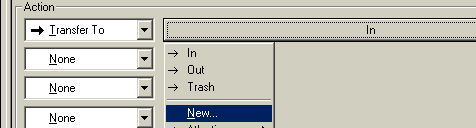
- Click on File and Save. And, your spam filter is finished.
- Next time you receive new email, your spam filter will run, and remove any unwanted email. From now on, unless an e-mail is addressed to you directly, it will end
up in your Spam folder. You can check this folder's contents periodically
for any legitimate mail and delete the rest of the junk permanently.
Happy Spam hunting!
|