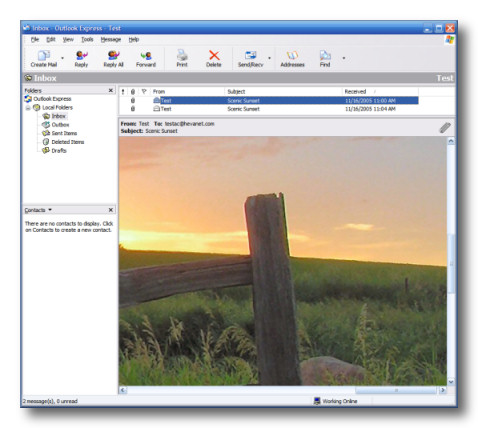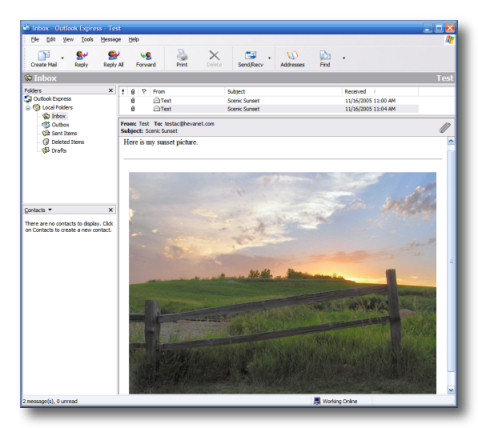Emailing Digital Pictures
|
One of the great things about the new digital cameras is the ability to email pictures
to friends and family. However, there is one big problem -- digital pictures can be
huge (both in area and in file size) when they come straight from the camera.
If you don't do any post-processing to reduce the picture size, Grandma is going to have trouble downloading your email and viewing the pictures of the grandkids on her computer screen. Here is an example. With a 5.0 MegaPixel camera (very common these days), the pictures right out of the camera are 2592 X 1944 pixels and with a file size of 1.2 MB (mega bytes). A common computer monitor resolution is 1024 X 768 pixels. As you can see, the picture size is more than twice the monitor size!
Here is what such a large picture looks like when it arrives in the email program.
As you can see, only a small portion of the picture is visible. You must scroll back and forth and up and down to see parts of the picture. Plus, if 5 of these large sized pictures where sent in the email, the total size of the email would be almost 7 MB! On a standard dialup connection, that would probably take over 30 minutes to download. No fun for Grandma.
Here is what the picture would look like if properly resized for email. The picture has
been resized to 640 X 480 pixels and has a file size of 97 KB. 5 of these
pictures would only take about 2 minutes to download on a dialup connection.
So how do you resize pictures for emailing? If you are familiar with the image software that came with your camera, resize your pictures to 640 X 480 and save them with a different file name. That way you retain the original pictures for making prints. Then email your pictures. If you have Windows XPTM, you can use the built-in picture resizer for email. Here is how:
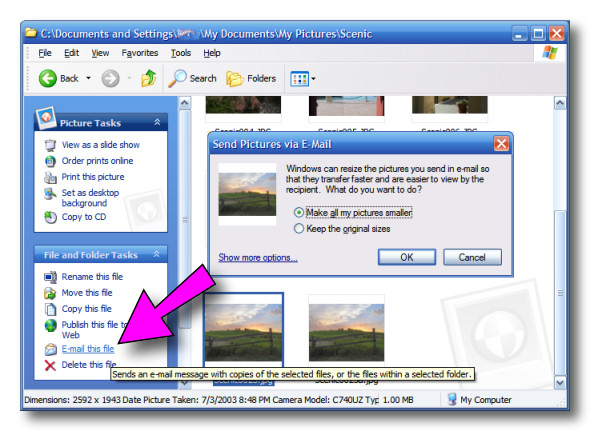
Enjoy your digital camera and sharing your pictures. Just remember to "Email Responsibly" and
resize your pictures before sending!
|